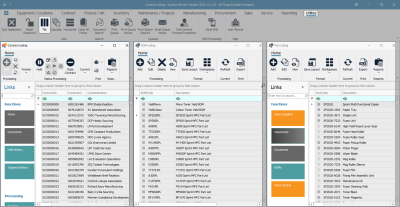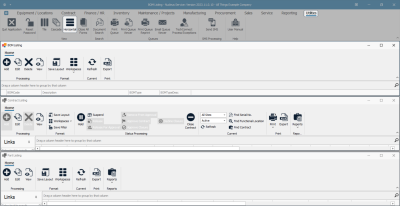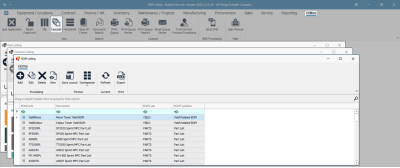We are currently updating our site; thank you for your patience.
Utilities
Tile, Cascade, Horizontal View
When you have multiple screens open in Nucleus Service, to make it easier to view all the screens you are working in, you can use the multiple view option.
You can choose to view your open screens in either:
- Tile View
- Cascade View
- Horizontal View
Any grey screens will be inactive.
Any active screens in each view can be worked in as if they were fully open screens.
Each of the active screens can be expanded by clicking on the edge of the screen to reveal the double ended expansion arrow, then dragging this arrow to expand the screen to the size of your choice.
You can also click on the maximise icon in the top right hand of the screen you are working in to enlarge the screen.
When you maximise the screen, it removes the secondary ribbon toolbar and pushes it into the Home Tab at the top.
Click and drag on the screen of your choice to move it around your display screen.
| Ribbon Select: > Utilities > Tile / Cascade / Horizontal |
- In any screen you are working in, click on the Utilities tab.
Tile View
- In the action button toolbar, select Tile.
- Your screen will now be divided into as many tiles as the screens that you have open.
- In this image, there are 3 open screens and now 3 tiles are displayed.
Cascade View
- To change to a cascade view, click on Cascade in the action button toolbar.
- In this image, the 3 open screens are now ordered in a Cascade view.
- Click anywhere on the screen in which you wish to work, to bring it to the fore.
Horizontal View
- To change to a horizontal view, click on Horizontal in the action button toolbar.
- In this image, the 3 open screens are now ordered Horizontally.
- Click anywhere in the screen in which you wish to work, to bring it to the fore.
MNU.003.003